Our 2024-2025 application portal requires that cookies be enabled. If, after entering the access code and hitting enter, the page simply re-displays the same page, disabled cookies may be the cause. Re-enabling them will quite likely correct the problem.
In our testing of this application process we have found an intermittent bug when using a browser other than Google’s Chrome browser.
What can happen is, if you are using a browser such as Firefox, Safari, or Opera, when you enter the Access Code and hit ‘OK’, the screen won’t appear to change.
The problem is that the browser’s attempt to make your browsing experience safer actually breaks the way our application process works. The simple solution is to turn off that optional safeguard for the bsi.dharmateacherorder.org website.
- To turn it off in Firefox:
- Click the shield icon
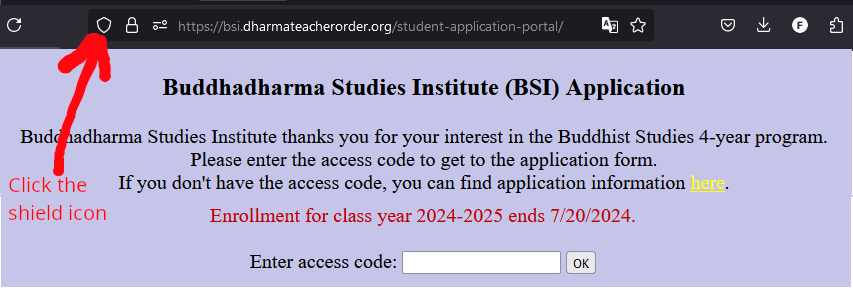
- Change the ‘Enhanced Tracking Protection’ slider to off
- From this:
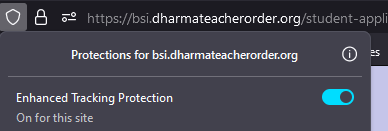
- To this:
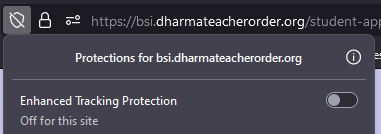
- From this:
- Click the shield icon
- To turn it off in Safari (The following is based on the solution offered here):
- To disable this setting, begin by opening Safari. In the Menu bar, click Safari and then Preferences… or Settings…
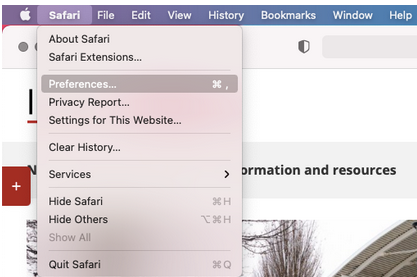
or
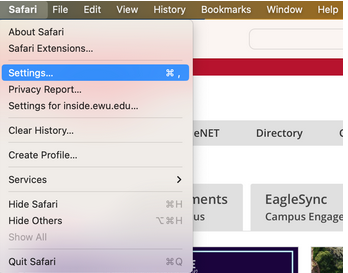
- In the window that opens, click Privacy and uncheck the box next to Prevent cross-site tracking. Close this Window and reload the page or website that is not working correctly. It should work now.
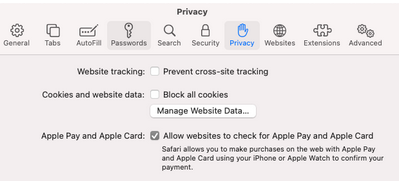
- Unlike the Firefox fix which only pertained to the bsi.dharmateacherorder.org website, this change appears to apply to all websites. For your protection you should turn this Safari option back on after you complete your application.
- To disable this setting, begin by opening Safari. In the Menu bar, click Safari and then Preferences… or Settings…
If these fixes don’t work, please feel free to contact us at bsi-admin@dharmateacherorder.org.


